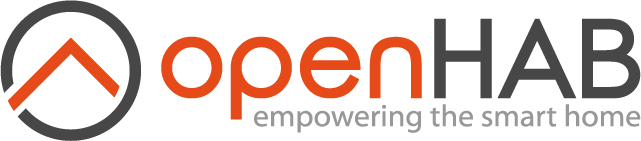# Advanced Rules
Blockly is super powerful and relatively easy to use but at some point there will be some nuance or use case that cannot be achieved through Blockly. Or perhaps the graphical representation is too limiting. For what ever reason, openHAB has you covered with text based Script Actions and Script Conditions.
# Languages
openHAB supports a growing list of programming languages in which rules can be written. openHAB comes with the following languages to choose from:
| Language | Details | Intended Audience |
|---|---|---|
| Blockly | See the previous page | Non-developers |
| Rules DSL | A programming language developed specifically for openHAB based on the Xtend. | Long time openHAB users |
| ECMAScript 5.1 | An older version of JavaScript built into Java Virtual Machine 14 and before. It's the language Blockly "compiles" into which can be a powerful learning tool (i.e. build a rule in Blockly and examine the code it generates to see how it works). | Not recommended for use, will go away at sometime soon (Blockly will be updated at that time to use an alternative). |
In addition to these default choices, one can install a number of different languages as an Automation add-on. Such diverse languages as Python, Ruby, Groovy, Java, and more are available with more to come. See the add-on docs for the reference guide and specific information for how to use each individual add-on. Take note, not all automation add-ons support writing rules in the UI.
For the rest of this tutorial we will use the JavaScript Scripting add-on which implements ECMAScript 2021 for Script Actions and Script Conditions in UI rules. See the add-on's reference for how to write rules in text files which is outside the scope of this tutorial.
# Installation
To install a new rules language navigate to Settings -> Automation and install the add-on desired. The next time you create a Script Action or Script Condition, if it's supported, the new language will be selectable.
# Helper Libraries
All of the rules languages will run inside the Java Virtual Machine.
This gives all these languages access to all of the Java standard library of classes.
Furthermore, all direct interactions with openHAB itself is done through Java Objects and Classes.
What does this mean?
It means that sometimes an int isn't just an int.
If you are going to write rules to directly interact with openHAB, you will have to be very conscious of where the data comes from and what its type is.
In order to make that process easier, most of the automation add-ons offer a Helper Library. These libraries come in various forms and are installed in different ways but they all endeavor to do the following:
- make writing rules in text files easier, less verbose, and more natural to the native language
- provide utility functions and ways to interact with openHAB using language native Classes, Objects and types
- abstract some of the sometimes verbose series of steps requires to do something (e.g. access an Item's metadata) into a single function call.
See the automation add-on's reference for how to access and install the Helper Library for your language of choice.
In the case of JavaScript Scripting, the Helper Library comes with the add-on (nothing to install separately) and it is automatically imported into your rules for you (advanced users can turn off that auto import in MainUI Settings -> JS Scripting).
To get the latest version of the Helper Library instead of waiting for the next release of OH, it can be installed using npm.
Again, see the add-on's reference for details.
# Creating a Rule
See the previous pages of this tutorial for details on creating a rule. The steps are the same no matter what language is to be used. Consequently this tutorial won't talk about the rule triggers at all.
One can combine and use multiple languages in the same rule, for example using a simple UI Condition and a Blockly Script Condition along with a Script Action written in Rules DSL and second one written in ECMAScript 2021.
For consistency and the ability to compare approaches, this part of the tutorial will use the same set of requirements as was used in the Blockly tutorial. As a reminder, we want to turn on a light when motion is detected and keep that light on for 30 minutes after the last motion was detected. But it should only do this between sunset and 23:00.
# When: Triggers
See the previous pages. Triggers are set up the same way for all UI rules. We will use the same trigger from the Blockly tutorial.
# Then: Actions
Just like in Blockly, we will create a new Action but instead of choosing Blockly, we will choose ECMAScript 2021.
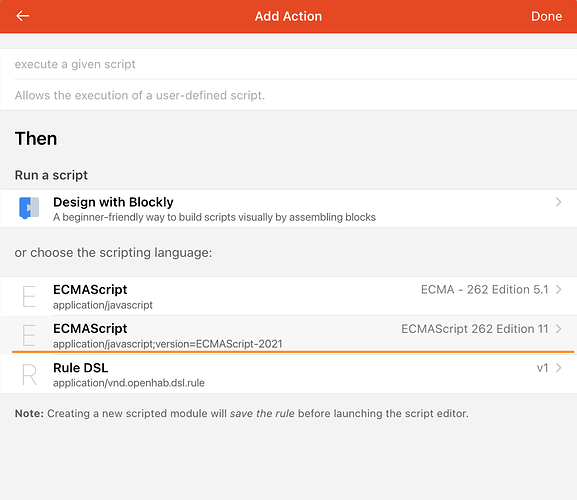
This will open a blank text field where you can start typing your code. This text field provides text highlighting and some code completion which helps with coding.
As previously mentioned, the Helper Library for this language comes with the add-on and is imported by default, so see the JavaScript Scripting add-on's reference for the full guide on how to do anything you might want to do. For help with general JavaScript coding, there are tons of tutorials and reference documents on the web a search away.
As with the Blockly example, we want to start the rule using a log statement we can see in openhab.log when the rule runs.
One can either use the log actions but most will find it easiest to use the more JavaScript native console.
console.info('Motion was detected');
Save and test the rule by running it manually and verify you see this statement in the logs.
Next we want to sendCommand to the light to turn it on.
Reading the docs we see that access to the Item registry is provided through Items where we can get access to a JavaScript Object that represents the Item.
This Object has a sendCommand() function that takes the command.
console.info('Motion was detected');
items.getItem('FrontPorchLight').sendCommand('ON');
Save and test and verify you see the log statement and the Item receive an ON command.
Now we want to create a Timer to go off in 30 minutes. We find the Timer creation documented under ScriptExecution. A Timer will execute a block of code passed to it as the second argument at the time specified by the first argument.
In JavaScript this block of code would be defined in a function. There are lots of ways to define functions in JavaScript including inline anonymous, and more. See one of the many tutorials on JavaScript functions for details (e.g. search "JavaScript functions" on Google). I'll define a separate variable to hold the function here.
console.info('Motion was detected');
items.getItem('FrontPorchLight').sendCommand('ON');
var lightsOut = function() {
console.info('No more motion, turning off the light');
items.getItem('FrontPorchLight').sendCommand('OFF');
};
To define date times, the JS Scripting Helper Library includes the JS-Joda library which provides a very robust set of classes to create and manipulate dates and time. We need to use this library to specify the time when the timer should run.
console.info('Motion was detected');
items.getItem('FrontPorchLight').sendCommand('ON');
var lightsOut = function() {
console.info('No more motion, turning off the light');
items.getItem('FrontPorchLight').sendCommand('OFF');
};
ScriptExecution.createTimer(time.ZonedDateTime.now().plusMinutes(30), lightsOut);
Save and test that you see the log statement and the Item receive the ON command and 30 minutes later the second log statement and the OFF command.
(hint, change the time passed to the timer to something smaller to make testing easier then change it back once things are working).
Now all we are lacking is the ability to reschedule that timer if motion is seen again in the 30 minute period.
Looking back at the docs we find the cache.
This is a map of key/value pairs that exists outside of the rule.
Given that position it is able to share data between different rules or between runs of the same rule.
We will use it to save that Timer so we can reschedule it later when needed.
console.info('Motion was detected');
items.getItem('FrontPorchLight').sendCommand('ON');
timerId = ruleUID+'_timer';
var lightsOut = function() {
console.info('No more motion, turning off the light');
items.getItem('FrontPorchLight').sendCommand('OFF');
cache.put(timerId, null);
};
var timer = cache.get(timerId);
if(!timer) {
cache.put(timerId, ScriptExecution.createTimer(time.ZonedDateTime.now().plusMinutes(30), lightsOut));
}
else {
timer.reschedule(time.ZonedDateTime.now());
}
Notice that we use the ruleUID which is a variable made available by the Helper Library to ensure that we don't overwrite on something added to the cache from another rule.
Also notice a line was added to lightsOut to delete the entry in the cache when the timer ran.
That will cause the rule to create a new timer the next time the rule runs.
It could be coded to reuse the Timer instead which is an exercise for the reader.
Save and test that the rule sends the on and off commands as described.
# But only if: Conditions
Now we want the rule to only execute between sunset and 23:00. Create a new Condition and choose ECMAScript 2021 as the language. Just like with the Script Action, the Helper Library is available by default.
As discussed in the Blockly tutorial, the last line of a condition must evaluate to true or false.
When true the rule will run, otherwise it's skipped.
Sunset is available in an Item called Sunset and we need to test to see if now is between then and 23:00.
In order to do that we need to convert the Sunset state to a JS-Joda date time.
Looking at the docs for Item we see that the Helper Library Item Class will return the String representation of the Item's state by default.
Luckily the Helper Library also has an extension that makes it so JS-Joda can parse that String by default.
var sunset = time.ZonedDateTime.parse(items.getItem('Sunset').state);
Next, we need to create a ZonedDateTime for 23:00 today.
Looking at the JS-Joda docs we see how to do that.
var sunset = time.ZonedDateTime.parse(items.getItem('Sunset').state);
var endTime = time.ZonedDateTime.now().withHour(23).withMinute(0).withSecond(0).withNano(0);
Now all we have to do is see if now is between those times.
var sunset = time.ZonedDateTime.parse(items.getItem('Sunset').state);
var endTime = time.ZonedDateTime.now().withHour(23).withMinute(0).withSecond(0).withNano(0);
now.isAfter(sunset) && now.isBefore(endTime)
# Advanced Topics
# Libraries
Most of the languages support installation and importing of third party libraries. Many of the languages will have special tools to download and install these libraries and there might be extra requirements to use them in openHAB. See the add-on's docs and the forum for details on the automation add-on chosen.
For JS Scripting, npm is supported for the installation of third party libraries.
Run the npm command from the $OH_CONF/automation/js folder.
This will create a node_modules folder (if it doesn't already exist) and the library will be installed there.
Use var name = require('name_of_lib'); to import the library into your Script Actions and Script Conditions.
Any language that supports such libraries will also allow you to create your own personal library where you can create functions, data structures, and classes that can be reused across your Scripts Actions/Conditions. For example, some functions to centralize alerting is a good idea.
For JS Scripting, look up tutorials for how to create an npm module for how to write your own personal libraries.
I find it easiest to write the library in a separate folder, tar it up and use npm to install your library from the tar file.
That keeps it from being modified or overwritten by npm when upgrading or installing/removing other third party libraries.
There are several third party openHAB specific libraries on npm already.
Search the forum for details.
# Debugging
All the same advice from Blockly applies here too. Gradually build up your rule, testing at each step. Use logging liberally. Break up your code into functions you can test independently. Simplify complicated lines by breaking them up. Watch the logs for errors.
# Tips and Tricks
If you find yourself duplicating rules or code, consider ways to extract that into a function or library.
When posting to the forum, post the contents of the "Code" tab instead of screen shots.
Rules can call other rules which can be another way to break out common code.
Use the
cacheto hold things that need to survive the running of a script or be shared with other scripts. Thecachewill be cleared out during a restart.